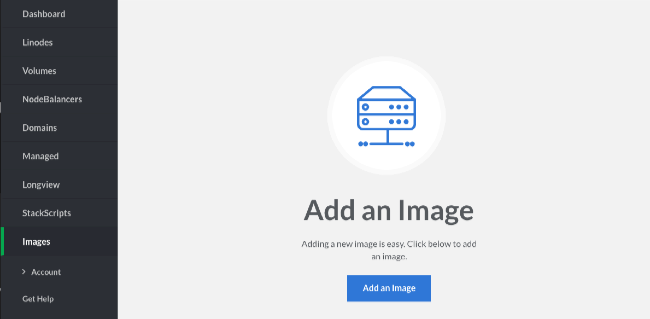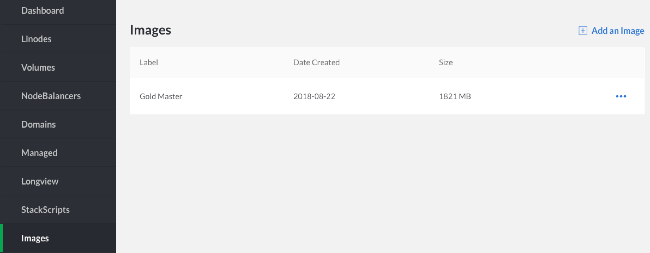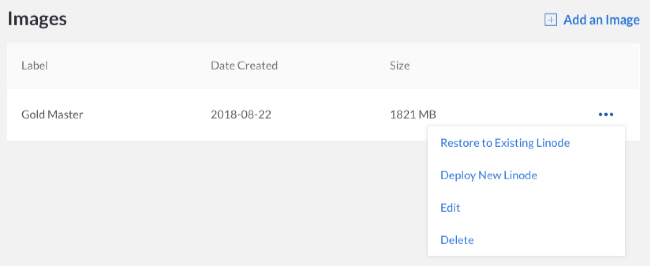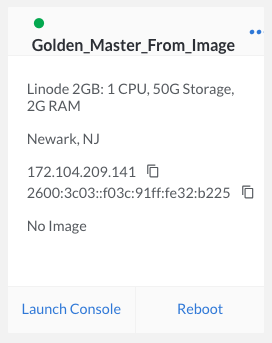Linode Images
Updated by Linode Written by Linode
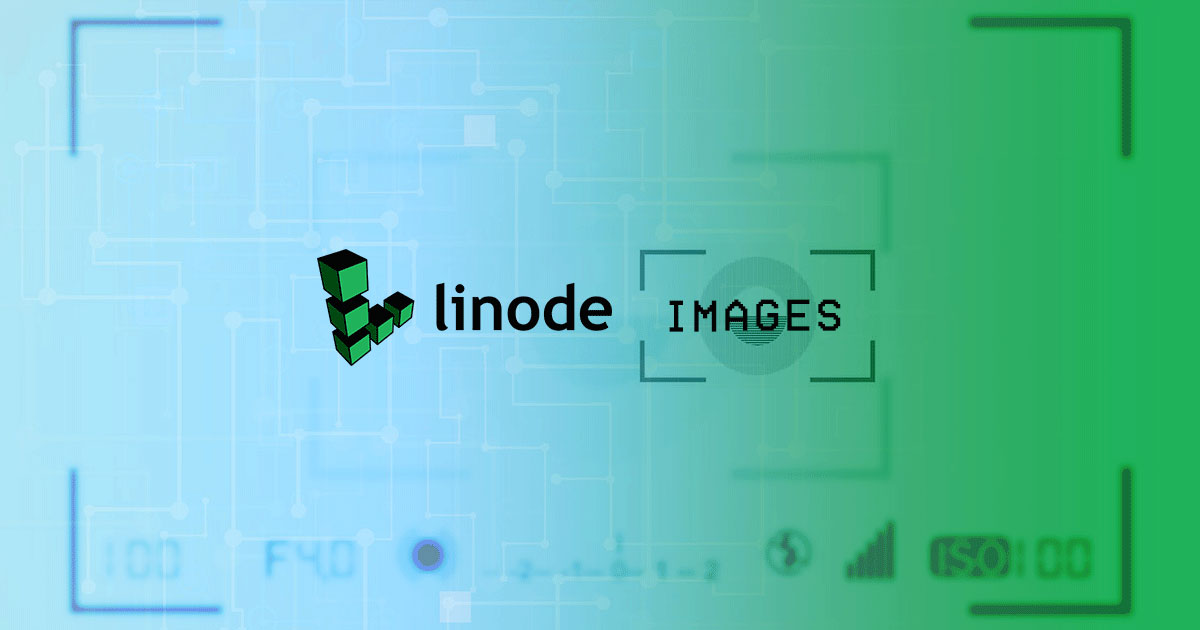
Linode Images allows you to take snapshots of your disks, and then deploy them to any Linode under your account. This can be useful for bootstrapping a master image for a large deployment, or retaining a disk for a configuration that you may not need running, but wish to return to in the future. Linode Images will be retained whether or not you have an active Linode on your account, which also makes them useful for long term storage of a private template that you may need in the future. There is no additional charge to store Images for Linode users. Images are limited to 6GB per Image and 3 Images per account. Additionally, images can only be created on disks with ext3 or ext4 filesystems with a single partition.
NoteWhen saving a Linode image, it is the aspects of the Linode that are on the disk that are saved, not any additional aspects such as IP addresses, fully qualified domain names, and MAC addresses.
Capturing Your Image
Linode Images captures an exact copy of your disk at the moment when the process is kicked off. Here’s how to capture your first image.
NoteWhile an image can be captured while your Linode is running, we would recommend shutting your Linode down first if you are running any active databases. Capturing an image that includes a running database can cause corruption or data loss in the imaged copy of the database.
Navigate to your the Images page in the Linode Cloud Manager and select Add an Image.
In the Create an Image menu select the Linode and disk you would like to freeze, and provide a label. You may also add an optional description of the image. Then, click Create.
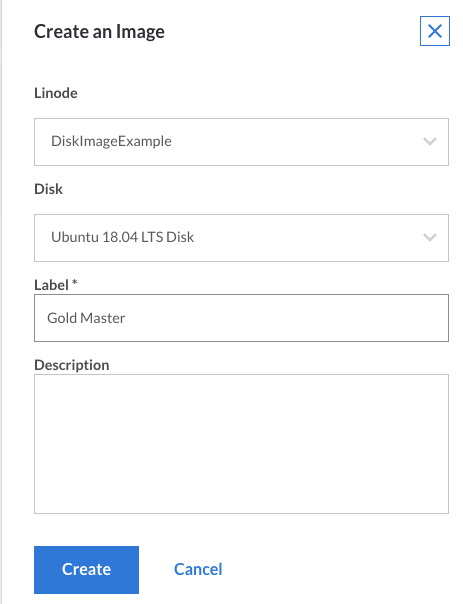
Caution
CoreOS disk images are in RAW format. Images made from CoreOS disks will not be able to be used to deploy new Linodes.Once you click the Create button, your image will be frozen for later use. You can view the progress under the bell notifications at the top of the page.
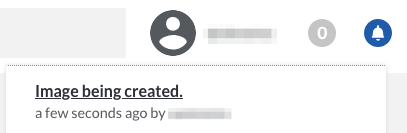
Note
Linode Images are limited to 6144MB of data per disk. You will need to ensure that data within your disk does not exceed this size limit. Additionally, Linode Images cannot be created if you are using raw disks or disks that have been formatted using custom filesystems.Once the job has completed, your Linode’s disk has been captured and stored.
Managing Your Images
The images captured from your Linodes are stored for future usage, and can be modified or removed at any time.
Click on the Images link in the sidebar.
From this page, you can delete existing disks, edit labels and descriptions, and deploy Linodes from disk images.
Deploy From A Saved Image
Deploying one of your saved images to any Linode under your account is a simple process.
Navigate to the Images page, click on the more options ellipsis to open the menu for the Image from which you would like to deploy, and select Deploy New Linode.
Select your Image from My Images under the Create from Image tab.
Caution
You cannot deploy an image that was created from a RAW disk format. Attempting to do so will result in a failure.Select your desired Region, Linode Plan, Label, and set your root password, then click Create to create a Linode with your saved image.
Once you’ve completed these steps, your saved image will be deployed on your new Linode.
Join our Community
Find answers, ask questions, and help others.
This guide is published under a CC BY-ND 4.0 license.