A Tutorial for Using Fail2ban to Secure Your Server
Updated by Linode Written by Linode
What is Fail2Ban
Fail2ban is a log-parsing application that monitors system logs for symptoms of an automated attack on your Linode. When an attempted compromise is located, using the defined parameters, Fail2ban will add a new rule to iptables to block the IP address of the attacker, either for a set amount of time or permanently. Fail2ban can also alert you through email that an attack is occurring.
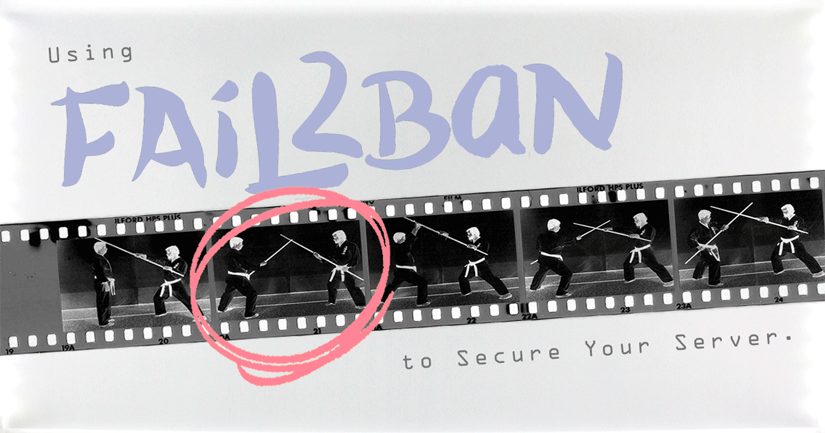
Fail2ban is primarily focused on SSH attacks, although it can be further configured to work for any service that uses log files and can be subject to a compromise.
NoteThe steps required in this guide require root privileges. Be sure to run the steps below as root or with thesudoprefix. For more information on privileges, see our Users and Groups guide.
CautionFail2ban is intended to be used in conjunction with an already-hardened server and should not be used as a replacement for secure firewall rules.
Install Fail2ban
Follow the Getting Started guide to configure your basic server. You may also want to review the Securing Your Server guide before beginning.
CentOS 7
Ensure your system is up to date and install the EPEL repository:
yum update && yum install epel-releaseInstall Fail2Ban:
yum install fail2banInstall Sendmail if you additionally would like email support. Sendmail is not required to use Fail2Ban.:
yum install sendmailStart and enable Fail2ban and, if needed, Sendmail:
systemctl start fail2ban systemctl enable fail2ban systemctl start sendmail systemctl enable sendmailNote
Should you encounter the error that there is “no directory /var/run/fail2ban to contain the socket file /var/run/fail2ban/fail2ban.sock”, create the directory manually:
mkdir /var/run/fail2ban
Debian
Ensure your system is up to date:
apt-get update && apt-get upgrade -yInstall Fail2ban:
apt-get install fail2banThe service will automatically start.
(Optional) If you would like email support, install Sendmail:
apt-get install sendmail-bin sendmailNote
The current version of Sendmail in Debian Jessie has an upstream bug which causes the following errors when installing
sendmail-bin. The installation will hang for a minute, but then complete.Creating /etc/mail/sendmail.cf... ERROR: FEATURE() should be before MAILER() MAILER('local') must appear after FEATURE('always_add_domain') ERROR: FEATURE() should be before MAILER() MAILER('local') must appear after FEATURE('allmasquerade')
Fedora
Update your system:
dnf updateInstall Fail2ban:
dnf install fail2ban(Optional) If you would like email support, install Sendmail:
dnf install sendmailStart and enable Fail2ban and, if needed, Sendmail:
systemctl start fail2ban systemctl enable fail2ban systemctl start sendmail systemctl enable sendmail
Ubuntu
Ensure your system is up to date:
apt-get update && apt-get upgrade -yInstall Fail2ban:
apt-get install fail2banThe service will automatically start.
(Optional) If you would like email support, install Sendmail:
apt-get install sendmailAllow SSH access through UFW and then enable the firewall:
ufw allow ssh ufw enable
Configure Fail2ban
Fail2ban reads .conf configuration files first, then .local files override any settings. Because of this, all changes to the configuration are generally done in .local files, leaving the .conf files untouched.
Configure fail2ban.local
fail2ban.confcontains the default configuration profile. The default settings will give you a reasonable working setup. If you want to make any changes, it’s best to do it in a separate file,fail2ban.local, which overridesfail2ban.conf. Rename a copyfail2ban.conftofail2ban.local.cp /etc/fail2ban/fail2ban.conf /etc/fail2ban/fail2ban.localFrom here, you can opt to edit the definitions in
fail2ban.localto match your desired configuration. The values that can be changed are:loglevel: The level of detail that Fail2ban’s logs provide can be set to 1 (error), 2 (warn), 3 (info), or 4 (debug).logtarget: Logs actions into a specific file. The default value of/var/log/fail2ban.logputs all logging into the defined file. Alternately, you can change the value to:STDOUT: output any dataSTDERR: output any errorsSYSLOG: message-based loggingFILE: output to a file
socket: The location of the socket file.pidfile: The location of the PID file.
Configure jail.local Settings
The
jail.conffile will enable Fail2ban for SSH by default for Debian and Ubuntu, but not CentOS. All other protocols and configurations (HTTP, FTP, etc.) are commented out. If you want to change this, create ajail.localfor editing:cp /etc/fail2ban/jail.conf /etc/fail2ban/jail.localIf using CentOS or Fedora you will need to change the
backendoption injail.localfrom auto to systemd. This is not necessary on Debian 8 or Ubuntu 16.04, even though both use systemd as well.- /etc/fail2ban/jail.local
-
1 2 3 4 5 6 7# "backend" specifies the backend used to get files modification. # Available options are "pyinotify", "gamin", "polling", "systemd" and "auto". # This option can be overridden in each jail as well. . . . backend = systemd
No jails are enabled by default in CentOS 7. For example, to enable the SSH daemon jail, uncomment the following lines in
jail.local:- /etc/fail2ban/jail.local
-
1 2[sshd] enabled = true
Whitelist IP
To ignore specific IPs, add them to the ignoreip line. By default, this command will not ban the localhost. If you work from a single IP address often, it may be beneficial to add it to the ignore list:
- /etc/fail2ban/jail.local
-
1 2 3 4 5 6[DEFAULT] # "ignoreip" can be an IP address, a CIDR mask or a DNS host. Fail2ban will not # ban a host which matches an address in this list. Several addresses can be # defined using space separator. ignoreip = 127.0.0.1/8 123.45.67.89
If you wish to whitelist IPs only for certain jails, this can be done with the fail2ban-client command. Replace JAIL with the name of your jail, and 123.45.67.89 with the IP you wish to whitelist.
fail2ban-client set JAIL addignoreip 123.45.67.89
Ban Time and Retry Amount
Set bantime, findtime, and maxretry to define the circumstances and the length of time of a ban:
- /etc/fail2ban/jail.local
-
1 2 3 4 5 6 7# "bantime" is the number of seconds that a host is banned. bantime = 600 # A host is banned if it has generated "maxretry" during the last "findtime" # seconds. findtime = 600 maxretry = 3
bantime: The length of time in seconds for which an IP is banned. If set to a negative number, the ban will be permanent. The default value of600is set to ban an IP for a 10-minute duration.findtime: The length of time between login attempts before a ban is set. For example, if Fail2ban is set to ban an IP after five (5) failed log-in attempts, those 5 attempts must occur within the set 10-minutefindtimelimit. Thefindtimevalue should be a set number of seconds.maxretry: How many attempts can be made to access the server from a single IP before a ban is imposed. The default is set to 3.
Email Alerts
Note About Email at Linode
This guide may involve or result in sending email. In an effort to fight spam, Linode restricts outbound connections on ports 25, 465, and 587 on all Linodes for new accounts created after November 5th, 2019. For more information, please see Sending Email on Linode.
To receive email when fail2ban is triggered, adjust the email settings:
destemail: The email address where you would like to receive the emails.sendername: The name under which the email shows up.sender: The email address from which Fail2ban will send emails.
NoteIf unsure of what to put undersender, run the commandsendmail -t user@email.com, replacinguser@email.comwith your email address. Check your email (including spam folders, if needed) and review the sender email. This address can be used for the above configuration.
You will also need to adjust the action setting, which defines what actions occur when the threshold for ban is met. The default, %(action_)s, only bans the user. %(action_mw)s will ban and send an email with a WhoIs report; while %(action_mwl)s will ban and send an email with the WhoIs report and all relevant lines in the log file. This can also be changed on a jail-specific basis.
Other Jail Configuration
Beyond the basic settings address above, jail.local also contains various jail configurations for a number of common services, including SSH, and iptables. By default, only SSH is enabled and the action is to ban the offending host/IP address by modifying the iptables firewall rules.
An average jail configuration will resemble the following:
- /etc/fail2ban/jail.local
-
1 2 3 4 5 6 7 8 9 10 11 12 13 14# Default banning action (e.g. iptables, iptables-new, # iptables-multiport, shorewall, etc) It is used to define # action_* variables. Can be overridden globally or per # section within jail.local file banaction = iptables-multiport banaction_allports = iptables-allports [ssh] enabled = true port = ssh filter = sshd logpath = /var/log/auth.log maxretry = 6
banaction: Determines the action to use when the threshold is reached. If you have configured the firewall to use firewalld set the value tofirewallcmd-ipsetand if you have configured the firewall to use UFW set the value toufw.banaction_allports: Blocks a remote IP in every port. If you have configured the firewall to use firewalld set the value tofirewallcmd-ipset.enabled: Determines whether or not the filter is turned on.port: The port Fail2ban should be referencing in regards to the service. If using the default port, then the service name can be placed here. If using a non-traditional port, this should be the port number. For example, if you moved your SSH port to 3456, you would replacesshwith3456.filter: The name of the file located in/etc/fail2ban/filter.dthat contains the failregex information used to parse log files appropriately. The.confsuffix need not be included.logpath: Gives the location of the service’s logs.maxretry: Will override the globalmaxretryfor the defined service.findtimeandbantimecan also be added.action: This can be added as an additional setting, if the default action is not suitable for the jail. Additional actions can be found in theaction.dfolder.
NoteJails can also be configured as individual.conffiles placed in thejail.ddirectory. The format will remain the same.
Failregexs
Although Fail2ban comes with a number of filters, you may want to further customize these filters or create your own to suit your needs. Fail2ban uses regular expressions (regex) to parse log files, looking for instances of attempted break-ins and password failures. Fail2ban uses Python’s regex extensions.
The best way to understand how failregex works is to write one. Although we do not advise having Fail2ban monitor your Wordpress’s access.log on heavily-trafficked websites due to CPU concerns, it provides an instance of an easy-to-understand log file that you can use to learn about the creation of any failregex.
Write a Regex for Fail2ban
Navigate to your website’s
access.log(generally located at/var/www/example.com/logs/access.log) and find a failed login attempt. It will resemble:- /var/www/example.com/logs/access.log
-
1123.45.67.89 - - [01/Oct/2015:12:46:34 -0400] "POST /wp-login.php HTTP/1.1" 200 1906 "http://example.com/wp-login.php" "Mozilla/5.0 (Macintosh; Intel Mac OS X 10.10; rv:40.0) Gecko/20100101 Firefox/40.0"
Note that you will only need to track up to the
200:- /var/www/example.com/logs/access.log
-
1123.45.67.89 - - [01/Oct/2015:12:46:34 -0400] "POST /wp-login.php HTTP/1.1" 200
The IP address from where the failed attempt originated will always be defined as
<HOST>. The subsequent few characters are unchanging and can be input as literals:<HOST> - - \[The
\before the[denotes that the square bracket is to be read literally.The next section, the date of the login attempt, can be written as grouped expressions using regex expressions. The first portion,
01in this example, can be written as(\d{2}): The parentheses group the expression, while\dlooks for any numerical digits.{2}notes that the expression is looking for two digits in a row, i.e., the day of the month.Thus far, you should have:
<HOST> - - \[(\d{2})The following forward slash will then be called with a literal forward slash, followed by
\w{3}which looks for a series of3alpha-numeric characters (i.e., A-Z, 0-9, any case). The following forward slash should also be literal:<HOST> - - \[(\d{2})/\w{3}/The section for the year should be written similar to the day, but without the need for a capture group, and for four consecutive characters (and a literal colon):
<HOST> - - \[(\d{2})/\w{3}/\d{4}:The next sequence is a series of two-digit numbers that make up the time. Because we defined the day of the month as a two-digit number in a capture group (the parentheses), we can backreference it using
\1(since it is the first capture group). Again, the colons will be literals:<HOST> - - \[(\d{2})/\w{3}/\d{4}:\1:\1:\1If you do not want to use backreferences this can also be written as:
<HOST> - - \[\d{2}/\w{3}/\d{4}:\d{2}:\d{2}:\d{2}The
-0400segment should be written similarly to the year, with the additional literal-:-\d{4}. Finally, you can close the square bracket (escaping with a backslash first), and finish the rest with the literal string:<HOST> - - \[(\d{2})/\w{3}/\d{4}:\1:\1:\1 -\d{4}\] "POST /wp-login.php HTTP/1.1" 200Or:
<HOST> - - \[\d{2}/\w{3}/\d{4}:\d{2}:\d{2}:\d{2} -\d{4}\] "POST /wp-login.php HTTP/1.1" 200
Apply the Failregex
With the failregex created, it then needs to be added to a filter.
Navigate to Fail2ban’s
filter.ddirectory:cd /etc/fail2ban/filter.dCreate a file called
wordpress.conf, and add your failregex:- /etc/fail2ban/filter.d/wordpress.conf
-
1 2 3 4 5 6 7 8# Fail2Ban filter for WordPress # # [Definition] failregex = <HOST> - - \[(\d{2})/\w{3}/\d{4}:\1:\1:\1 -\d{4}\] "POST /wp-login.php HTTP/1.1" 200 ignoreregex =
Save and quit.
Add a WordPress section to
jail.local:- /etc/fail2ban/jail.local
-
1 2 3 4 5[wordpress] enabled = true filter = wordpress logpath = /var/www/html/andromeda/logs/access.log port = 80,443
This will use the default ban and email action. Other actions can be defined by adding an
action =line.Save and exit, then restart Fail2ban.
Use the Fail2ban Client
Fail2ban provides a command fail2ban-client that can be used to run Fail2ban from the command line:
fail2ban-client COMMAND
start: Starts the Fail2ban server and jails.reload: Reloads Fail2ban’s configuration files.reload JAIL: ReplacesJAILwith the name of a Fail2ban jail; this will reload the jail.stop: Terminates the server.status: Will show the status of the server, and enable jails.status JAIL: Will show the status of the jail, including any currently-banned IPs.
For example, to check that the Fail2Ban is running and the SSHd jail is enabled, run:
fail2ban-client status
The output should be:
Status
|- Number of jail: 1
`- Jail list: sshd
For additional information about fail2ban-client commands, see the Fail2ban wiki.
Lockout Recovery
In the event that you find yourself locked out of your Linode due to fail2ban, you can still gain access by using our out-of-band Lish Console.
From here, you can view your firewall rules to ensure that it is fail2ban that blocked your IP, and not something else. To do this, enter the following command:
iptables -n -L
Look for your IP address in the source column of any fail2ban chains (always prefixed by f2b or fail2ban) to confirm whether or not you were blocked by the fail2ban service:
Chain f2b-sshd (1 references)
target prot opt source destination
REJECT all -- 203.0.113.0 0.0.0.0/0 reject-with icmp-e
To remove your IP address from a jail, you can use the following command, replacing 203.0.113.0 and jailname with the IP address and name of the jail that you’d like to unban:
fail2ban-client set jailname unbanip 203.0.113.0
NoteIf you can’t remember your jail name, then you can always use the following command to list all jails:
fail2ban-client status
If you find that you would like to stop using your fail2ban service at any time, you can enter the following:
fail2ban-client stop
CentOS 7 and Fedora will additionally require two extra commands to be fully stopped and disabled:
systemctl stop fail2ban
systemctl disable fail2ban
Join our Community
Find answers, ask questions, and help others.
This guide is published under a CC BY-ND 4.0 license.